BINGAZO Point of Sale (POS)
Point of Sale (POS) Instructions#
Locate or Add Customer in BINGAZO POS#
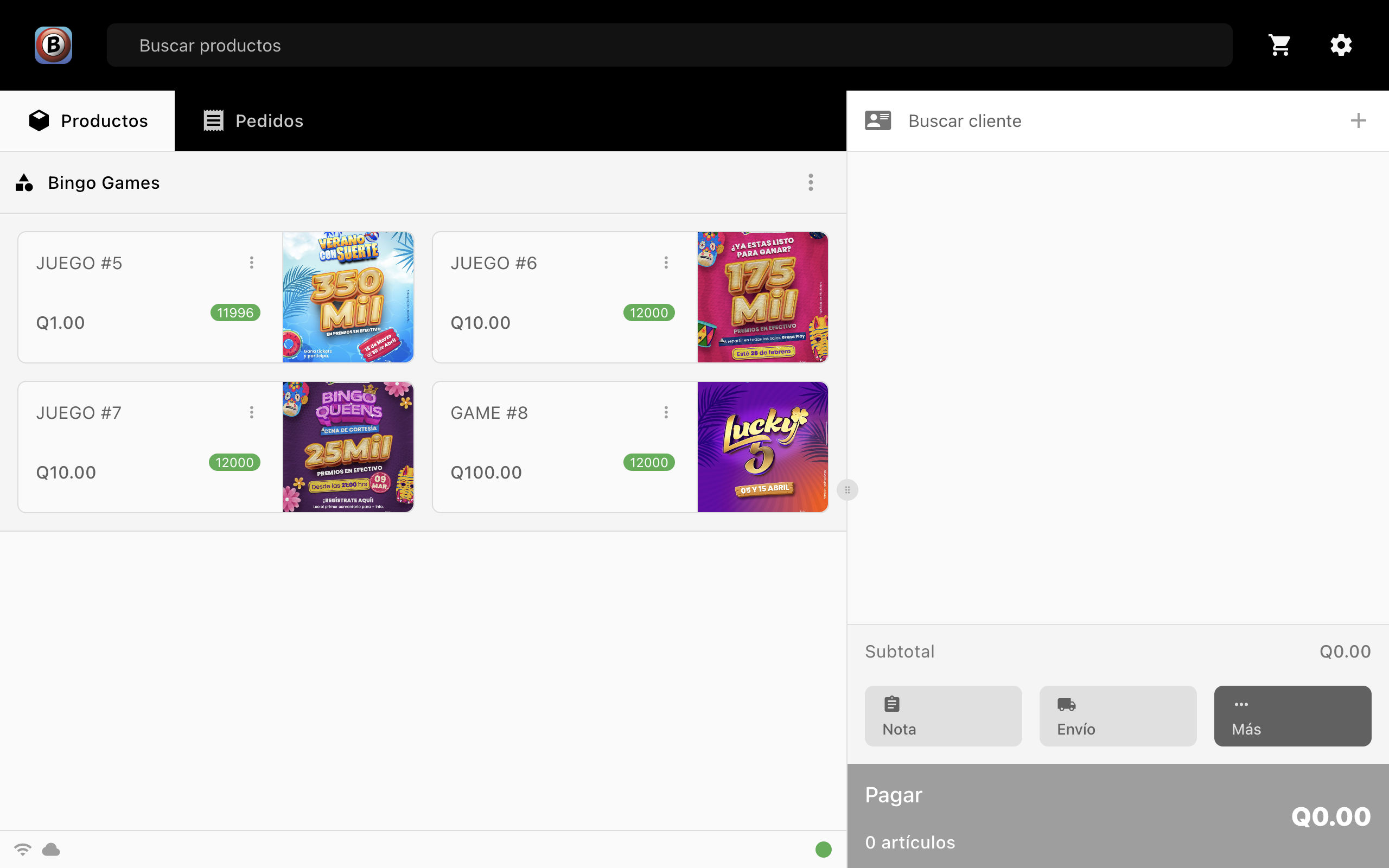
Option A: If the customer has a Players Club Card (and IS IN the BINGAZO system)#
1- Click on the Card Icon.
![]()
2- Scan Player's Club Card.
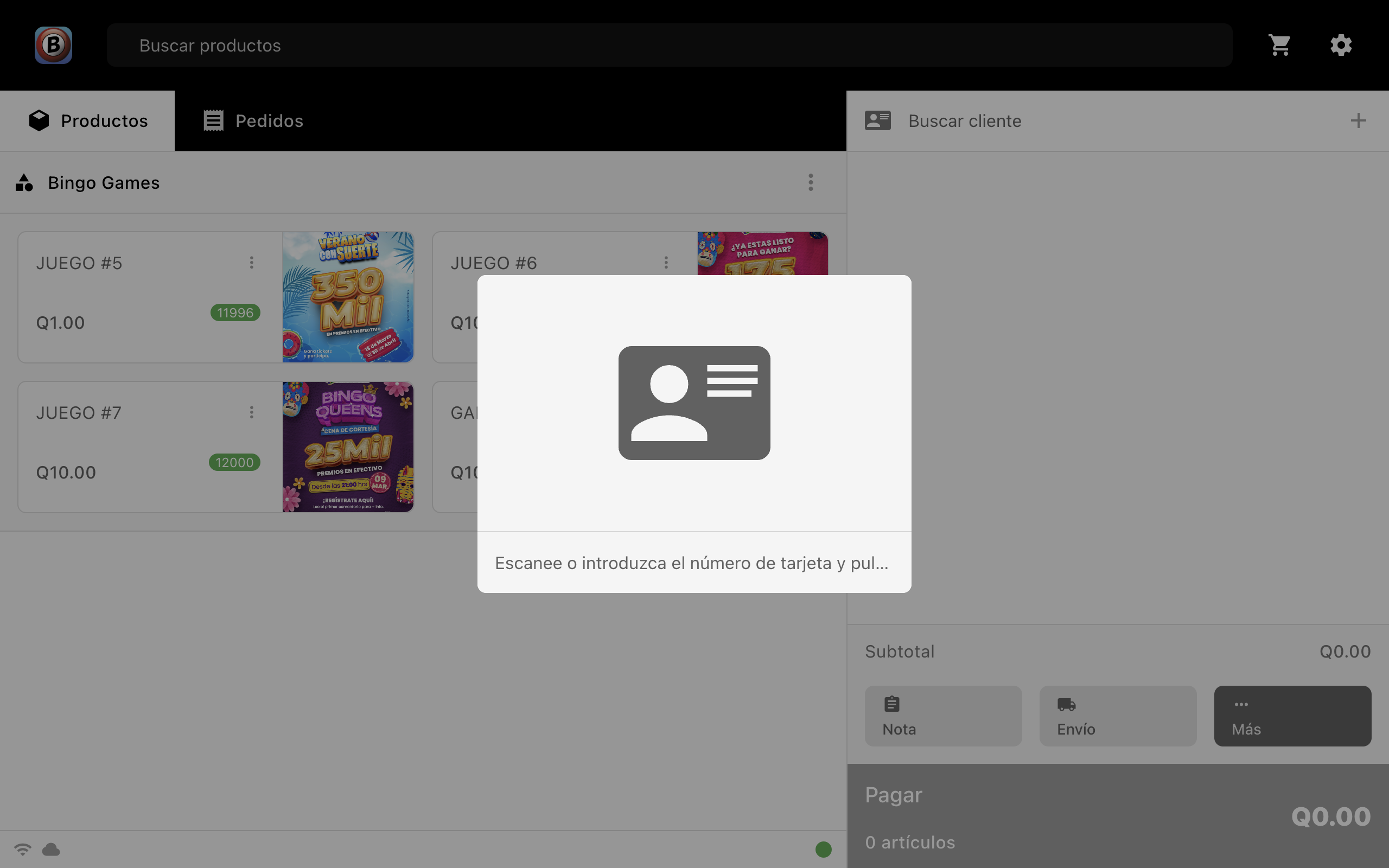
3- The customer's Name should appear.
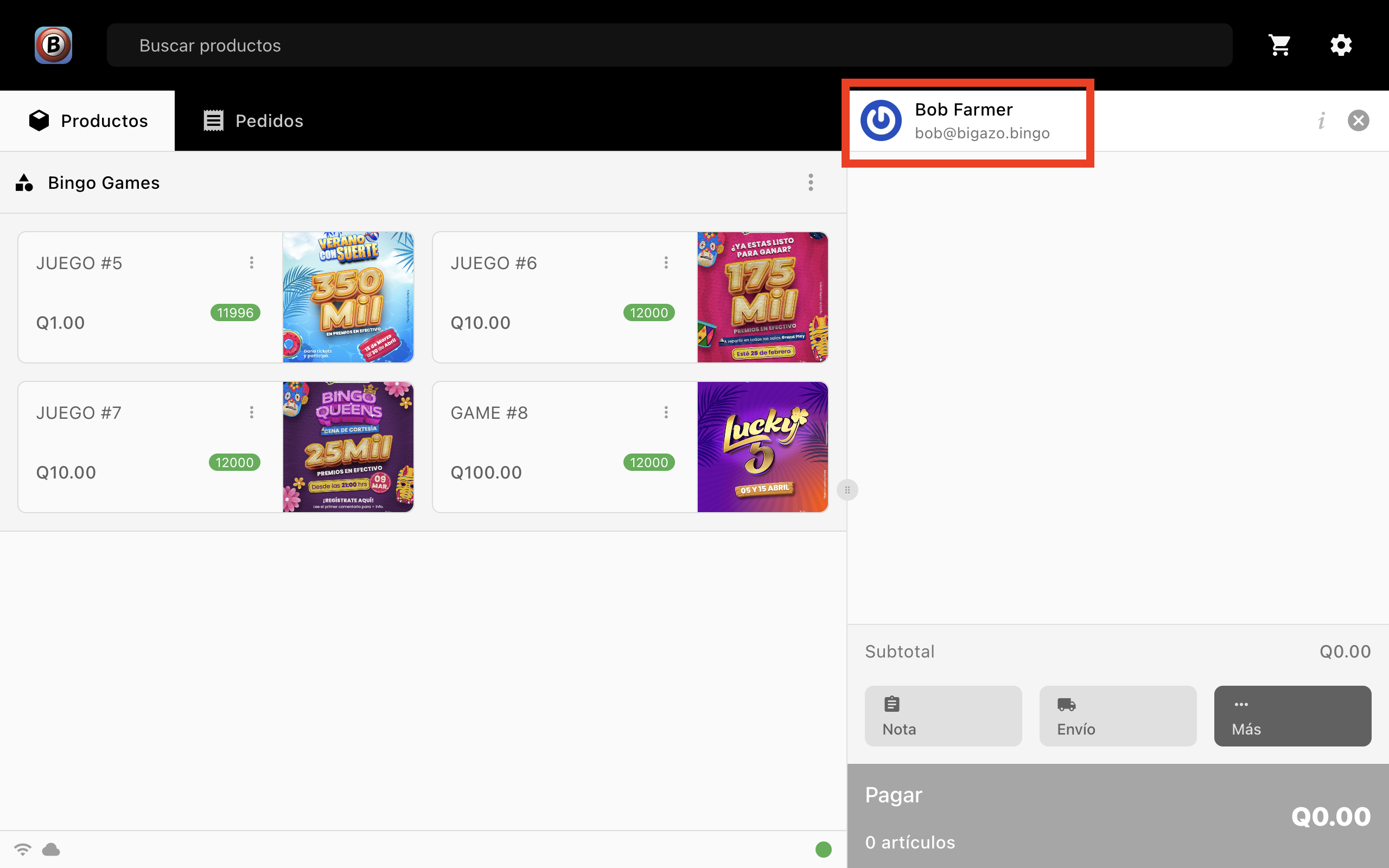
4- Customer is now ready to buy tickets.
Option B: The customer IS IN the BINGAZO system but forgot their Player Club Card.#
1- Click on the Player Name aria.
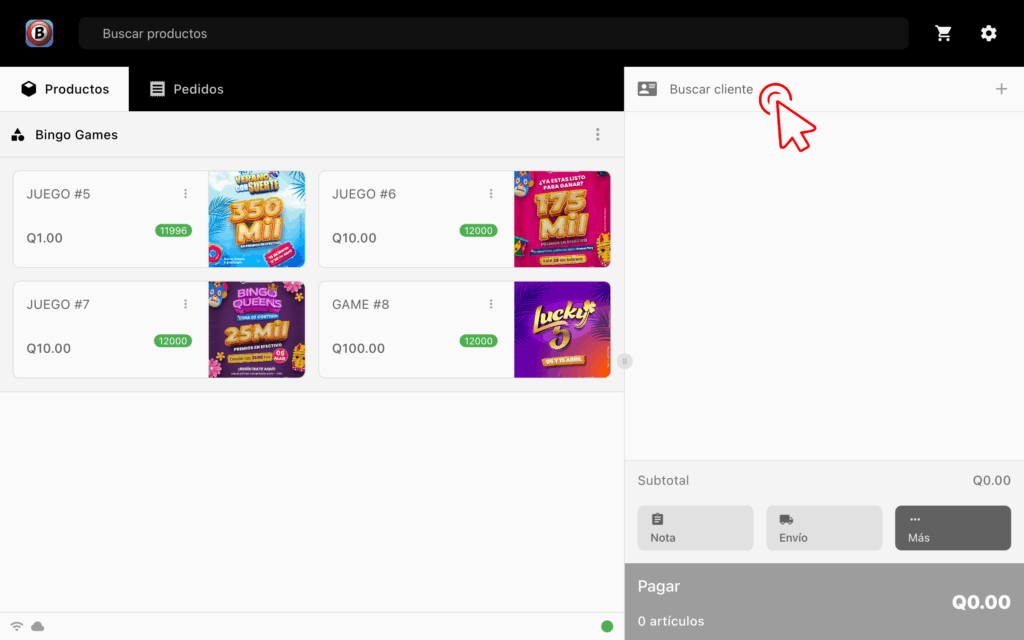
2- Enter the customer's Name, Phone, or Email.
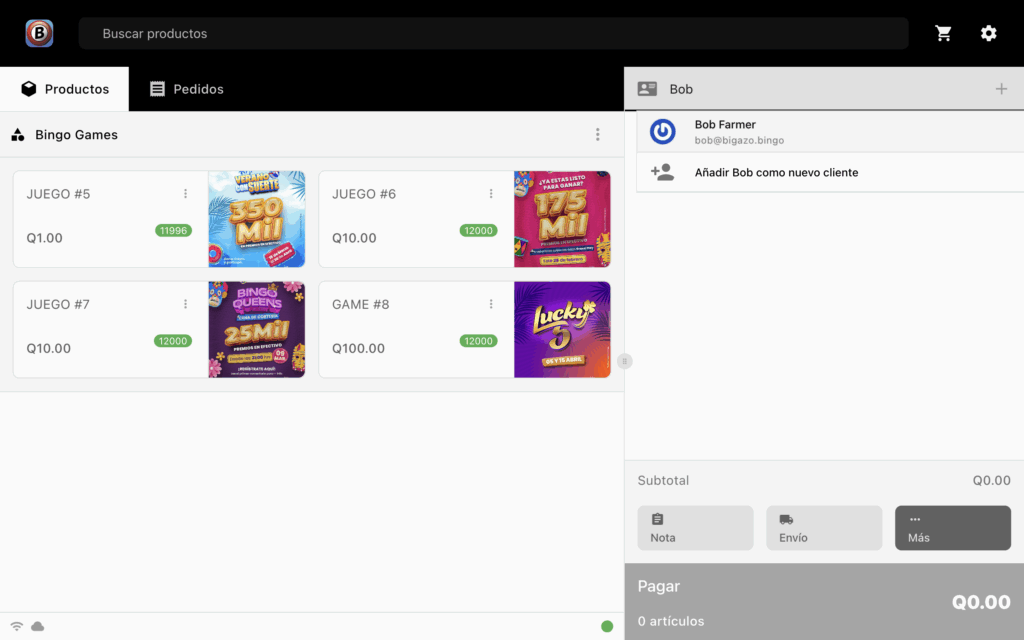
3- When customer's name shows on the list, select Name.
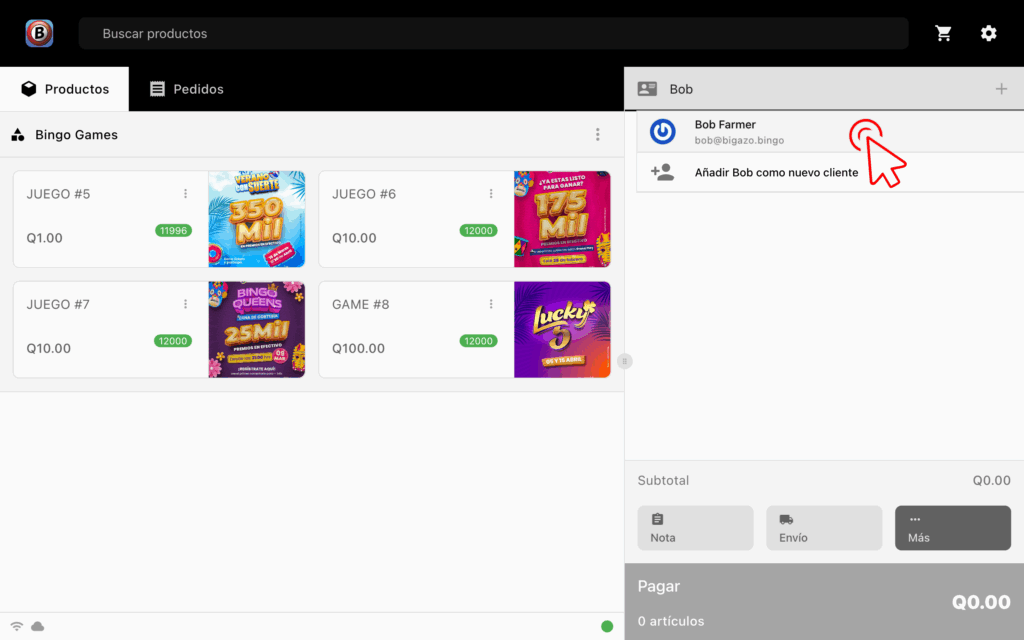
4- Customer is now ready to buy tickets.
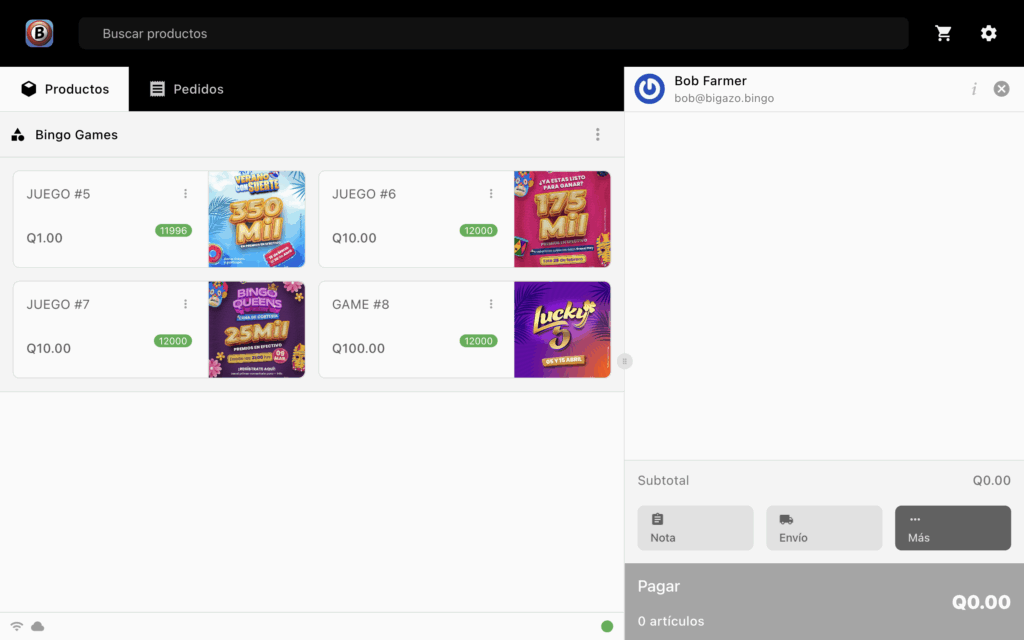
Option C: The customer does not have a Players Club card. (New Player)#
1- Click on the Add New Player icon +.
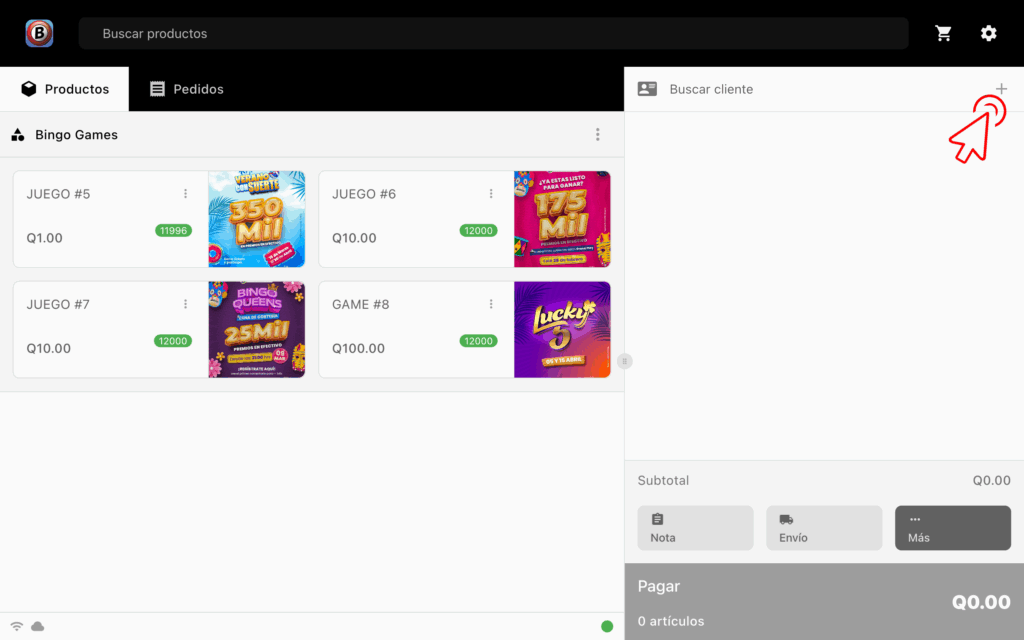
2- Enter customer's Name, Last Name, Phone and Email in the pop up form.
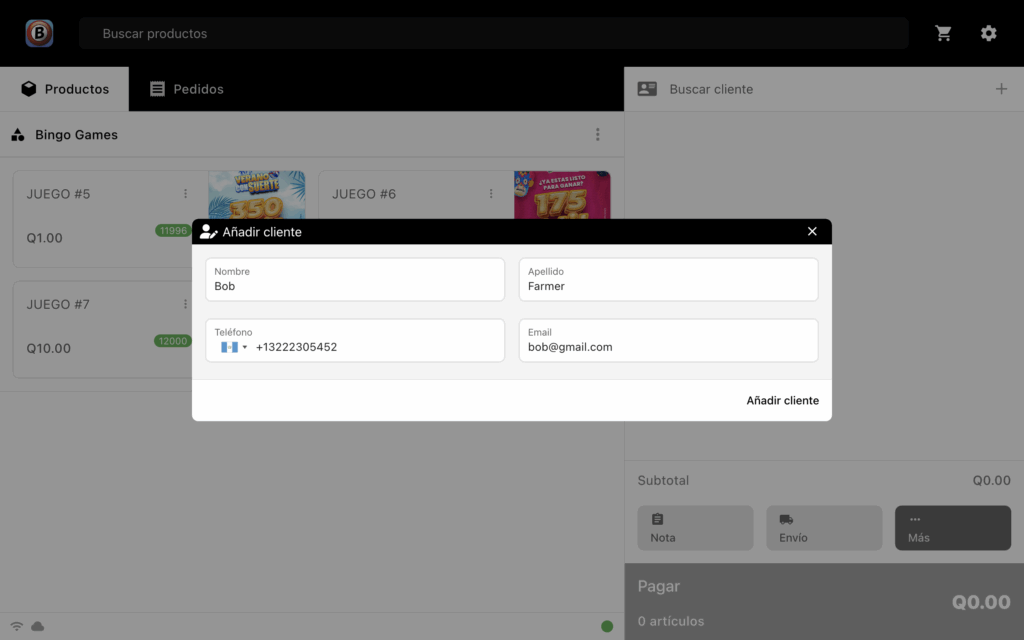
3- Save The New Customer by clicking on the Add Client button
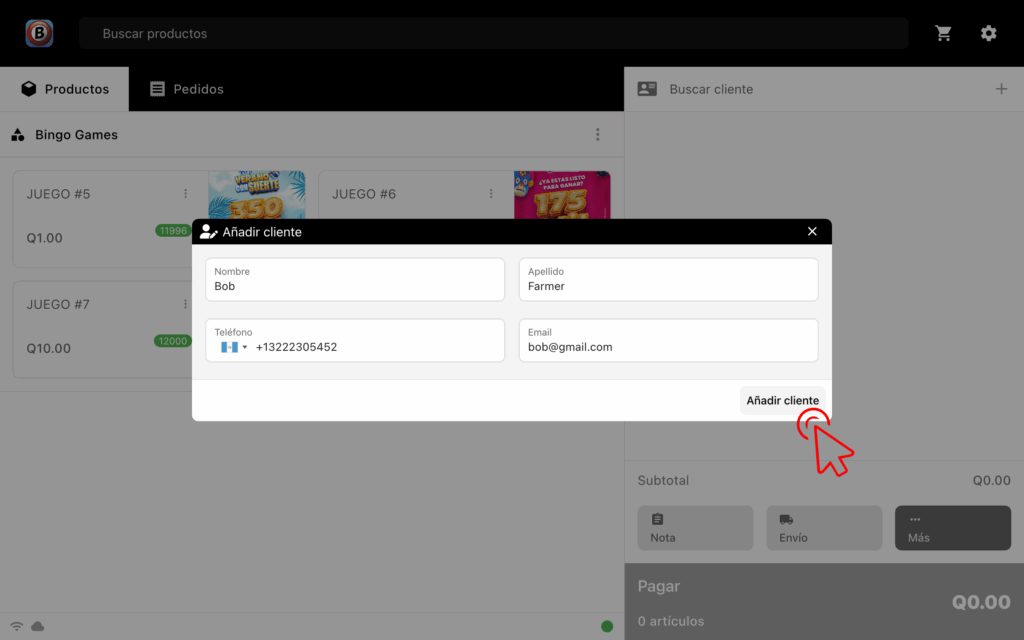 .
.
4- Customer is now ready to buy tickets.
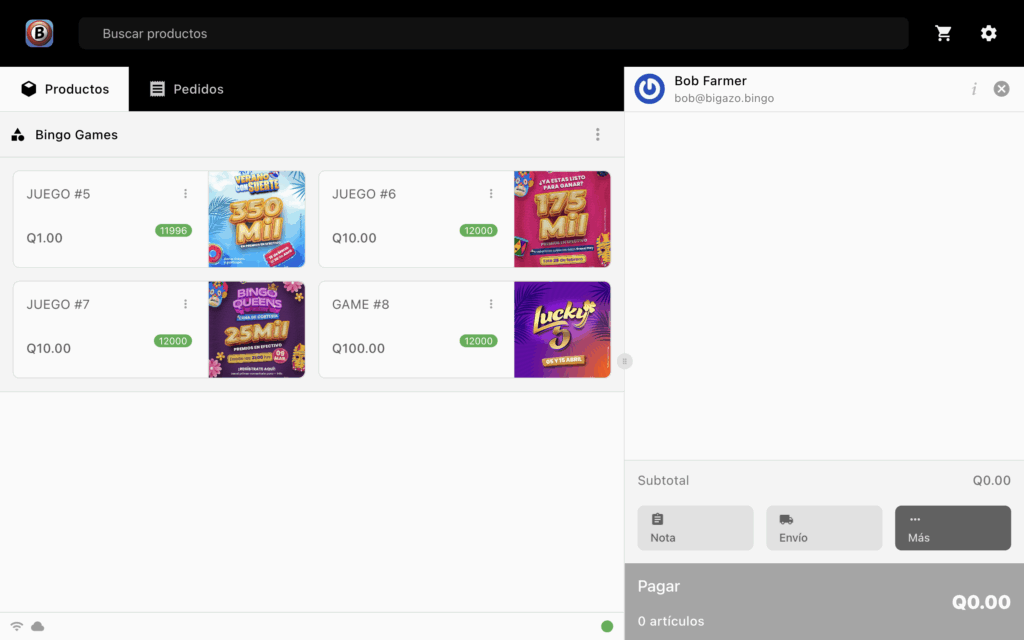
Select the Bingo Game that the Customer Wants to Buy#
5- Click on the Bingo game that the customer wants.
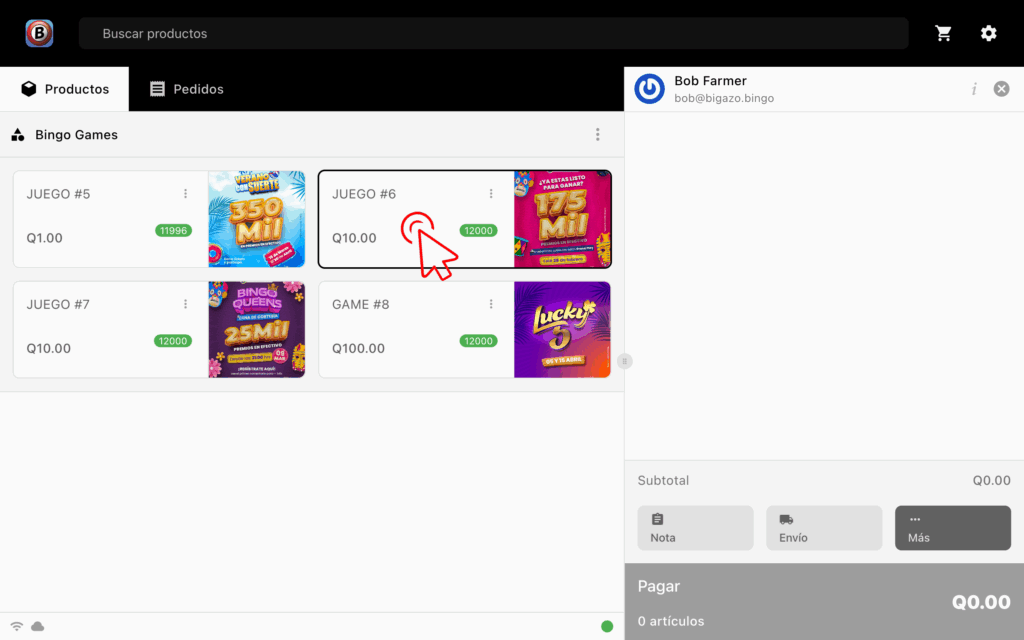
6- Each click will add 1 carton or 1 series depending on the game.
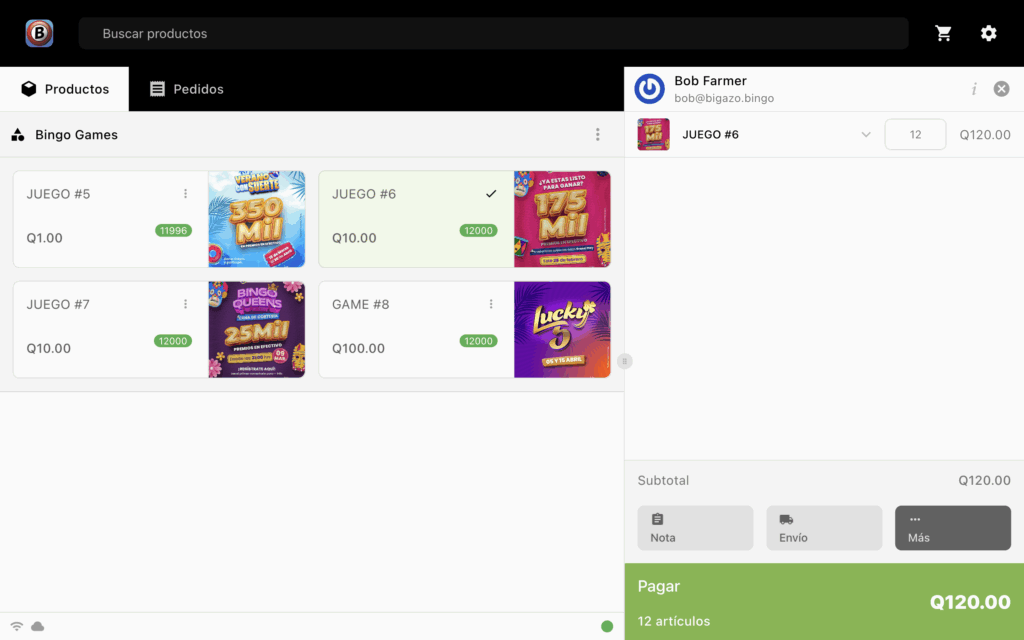
Alternatively you can enter the quantity by clicking the product dropdown arrow...
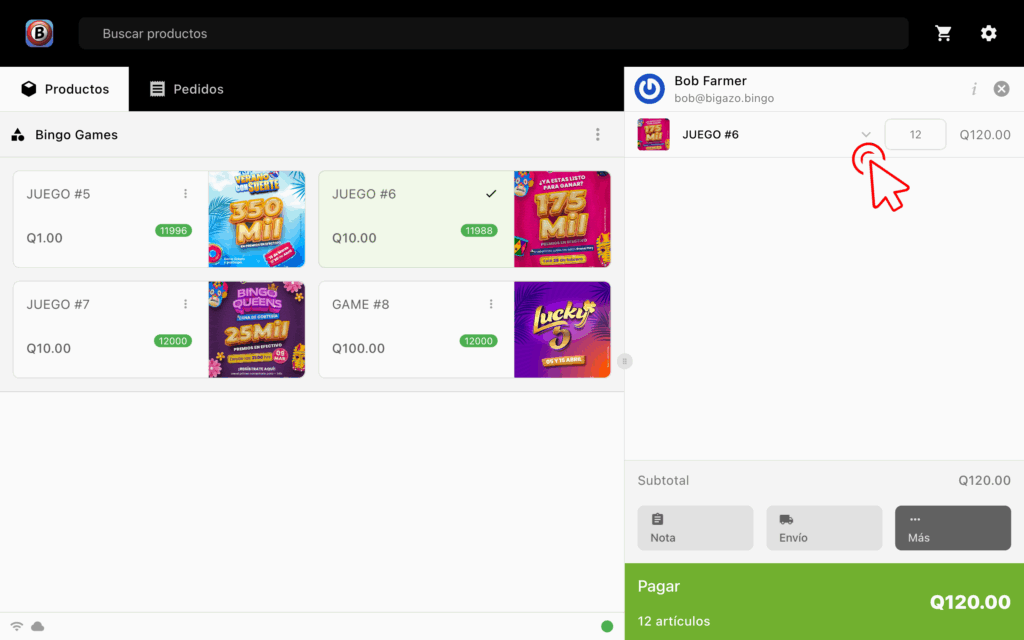
...and enter the quantity of tickets.
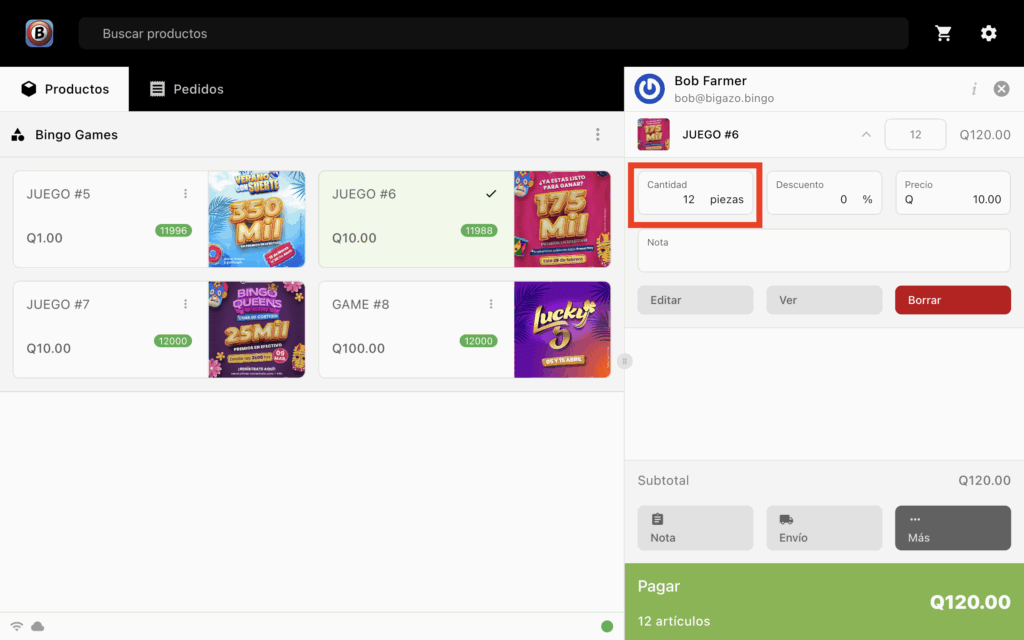
*** UNLIMITED TICKETS CAN BE SOLD PER PRODUCT BUT ONLY ONE GAME PER ORDER.
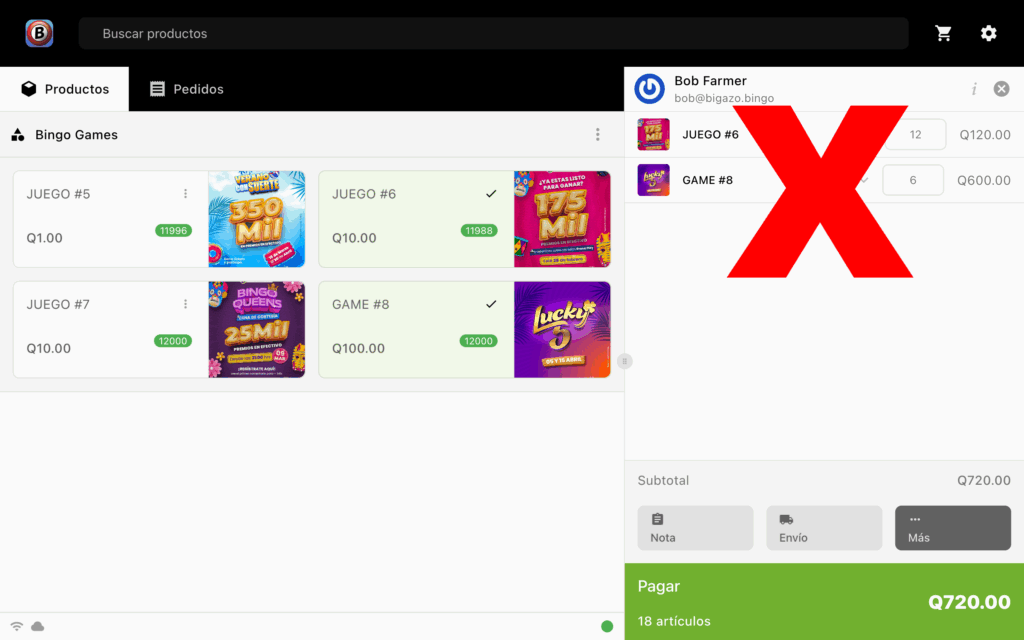
Continue with Payment#
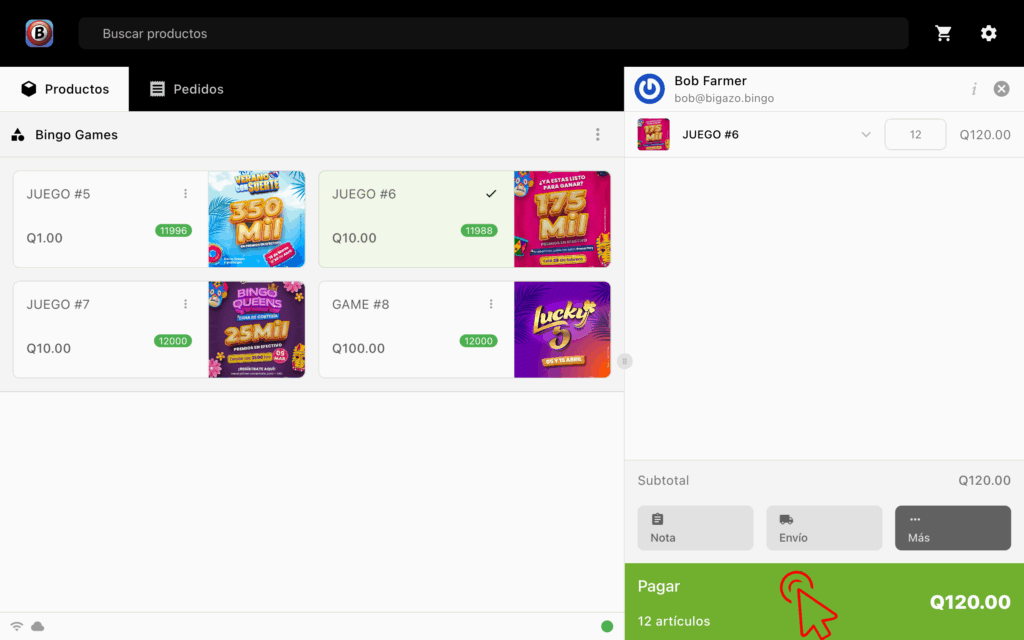
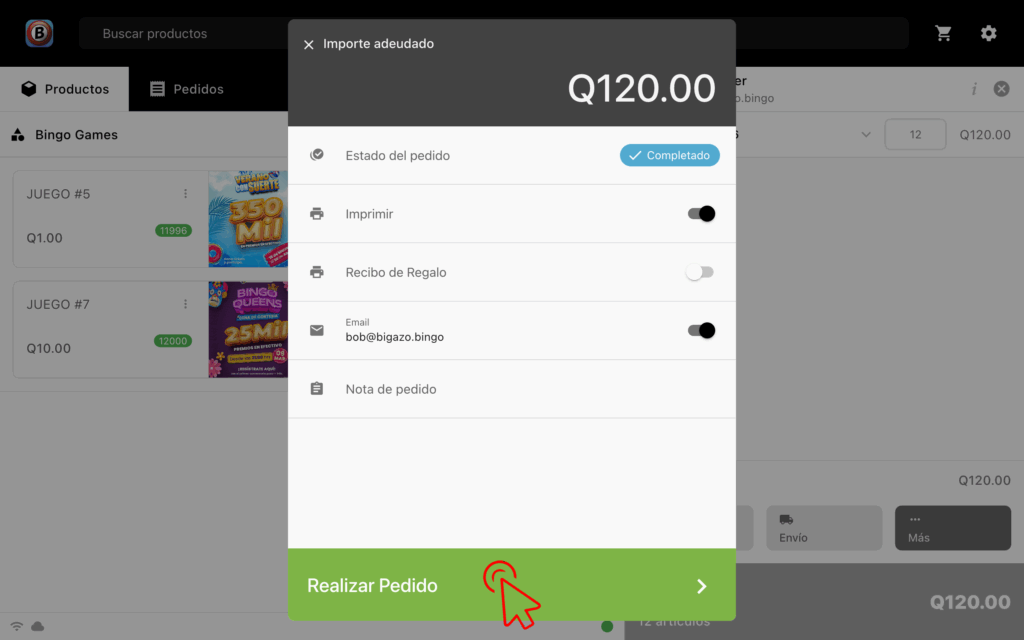
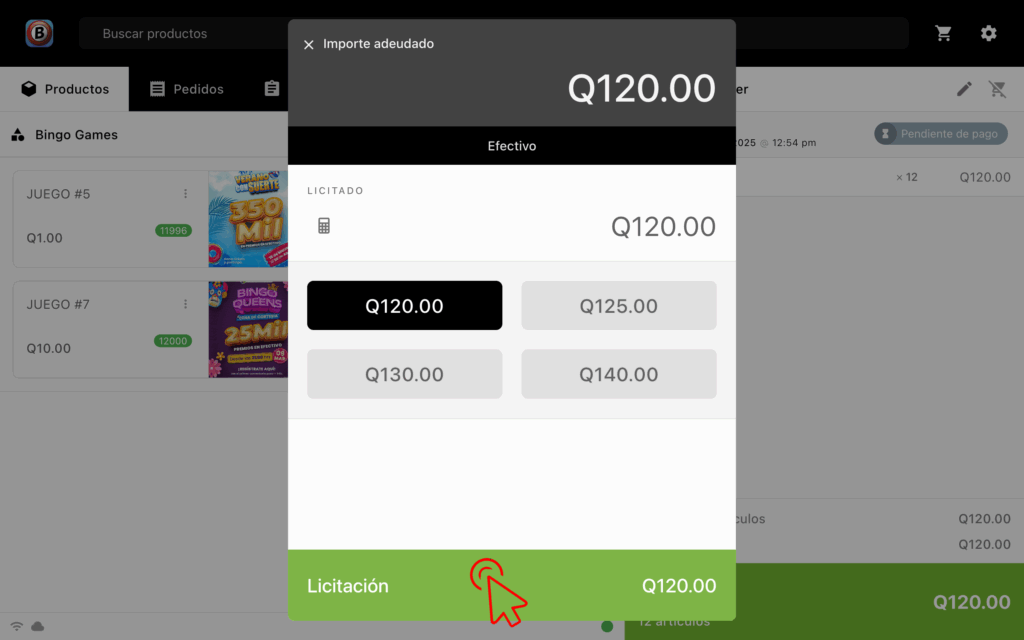
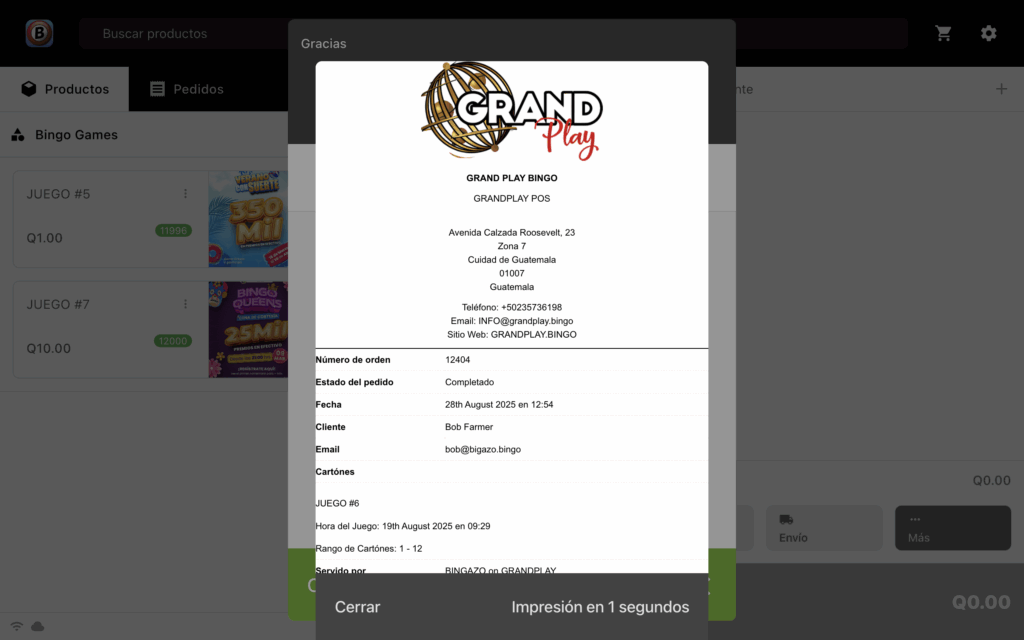
Print the Tickets#
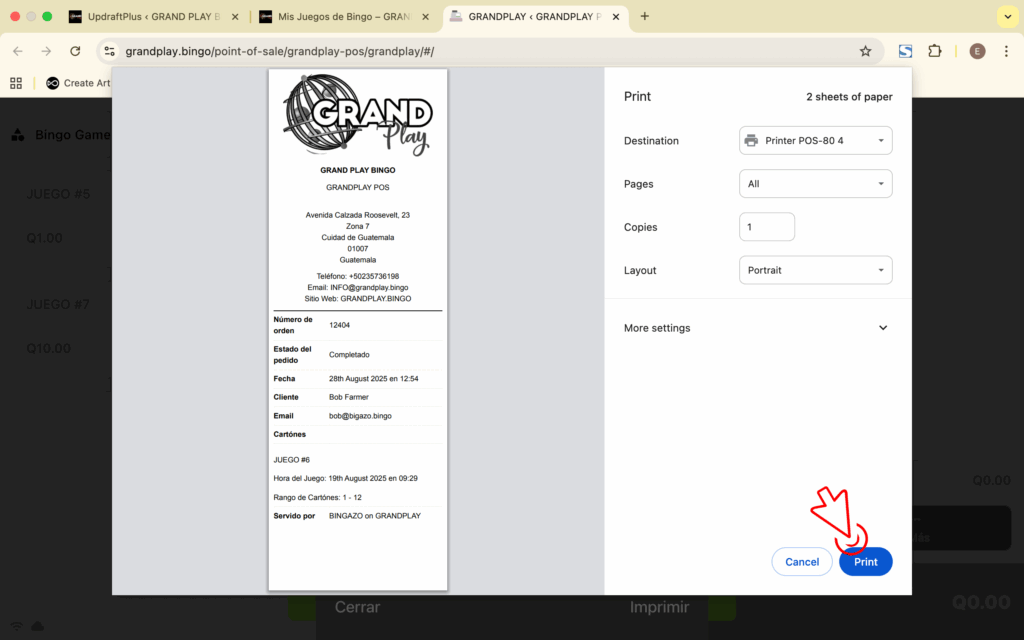
Close Your Register#
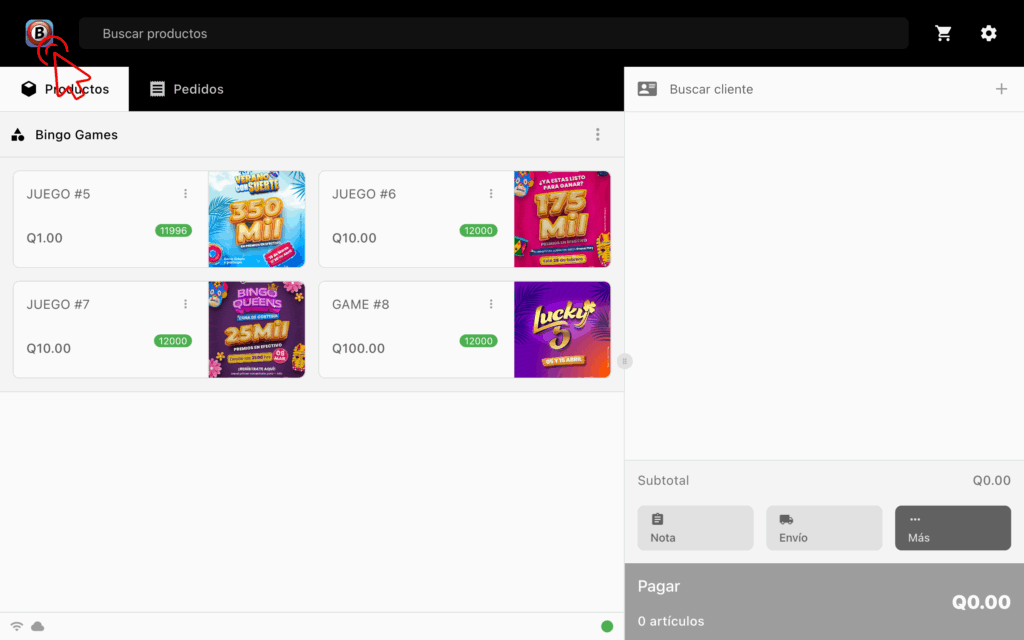

 Español
Español