White-Label POS System
Custom POS System#
BINGAZO will provide a complete White-Label Point of Sales System (POS) Software as part as your Bingo room setup. This sales platform can be customized to your brand colors and logo and run on any internet connected device.
Logging In#
Once logged in to the BINGAZO Point of Sale System all available Bingo Games will be presented for ticket sales.
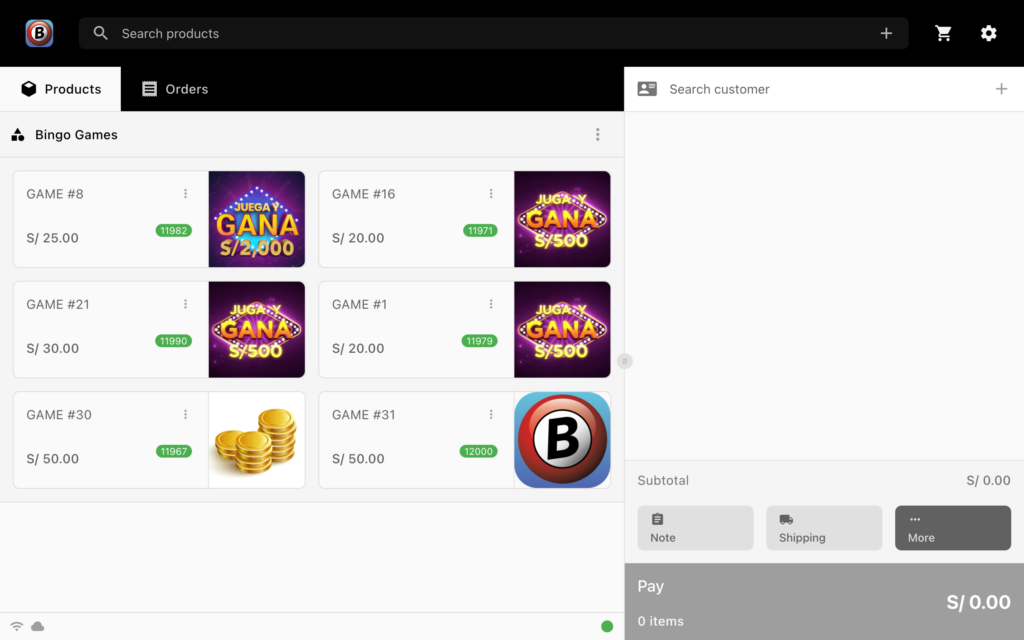
Making a Sale#
Every customer will need to be entered into the platform by self registration or registration thru the Point of Sale System. If the Player has not previously been registered, Select the Add New Customer button (+) in the top right corner next to Search Customer. For initial registration the only player information needed is the Player's Name, Phone Number and Email. Just enter the player's name if previously registered.
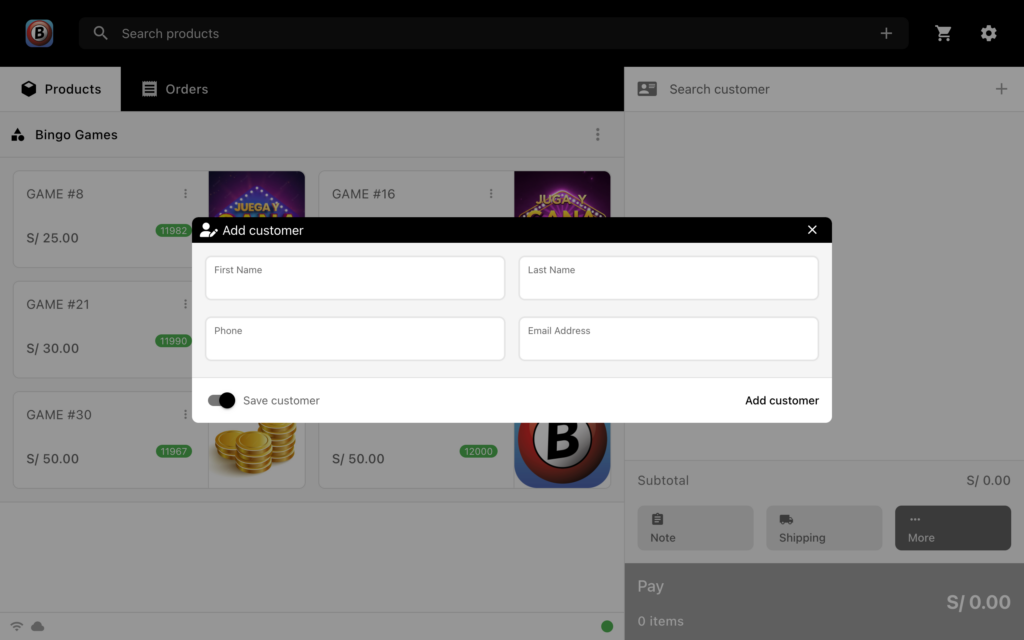
Select Which Bingo Game to Buy Tickets#
After the customer has been registered and selected choose the game the Player would like to buy tickets for. Purchases can be made for only One (1) Game per order but may have multiple tickets.
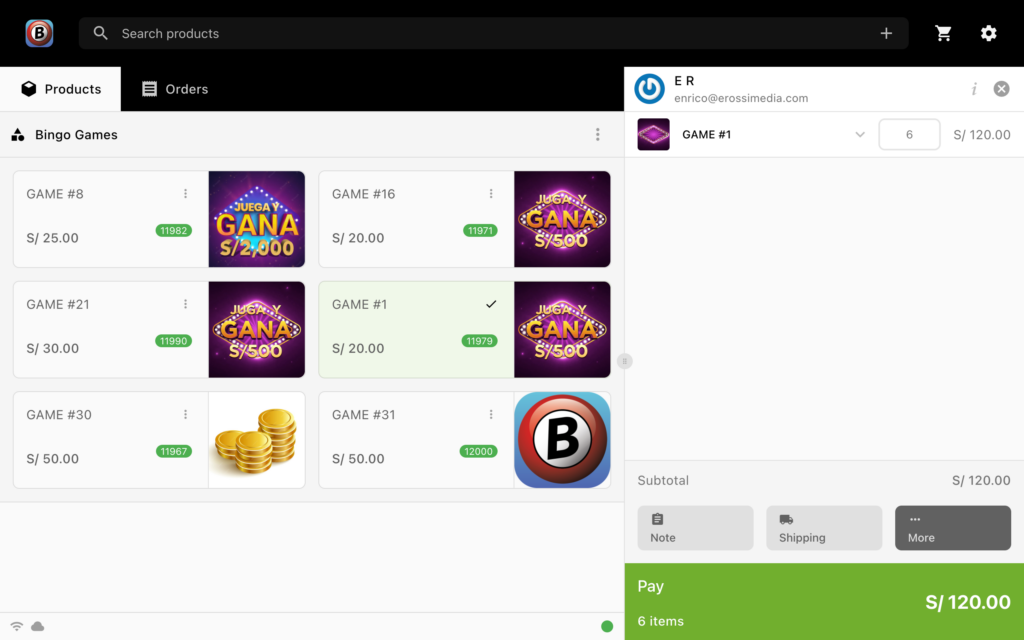
Place Order for Tickets#
Select the Pay button to Place the Order.
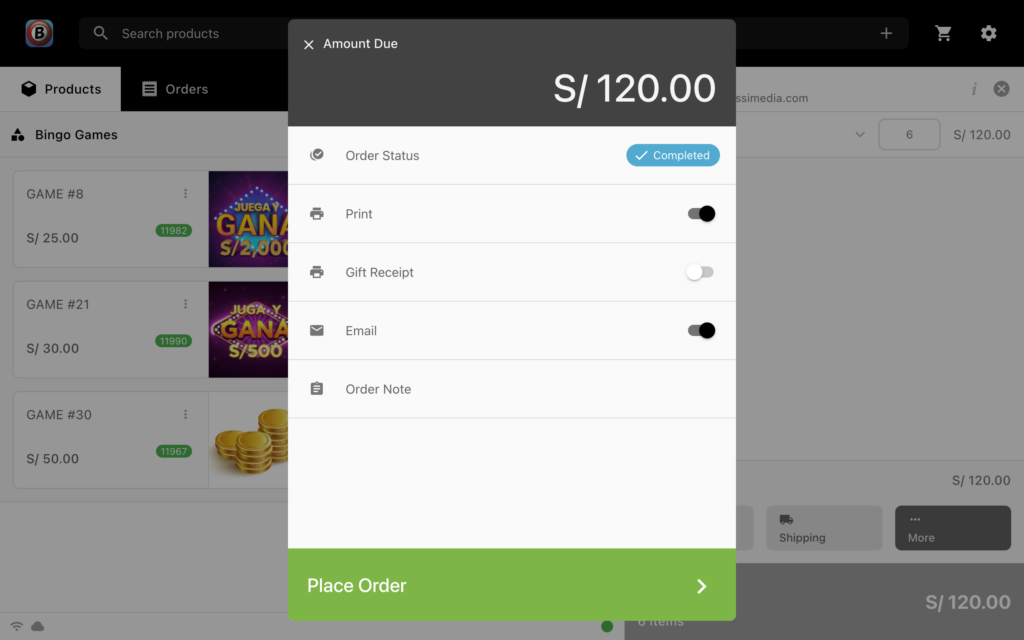
Tender the Order#
Select the Amount tendered or enter the amount manually.
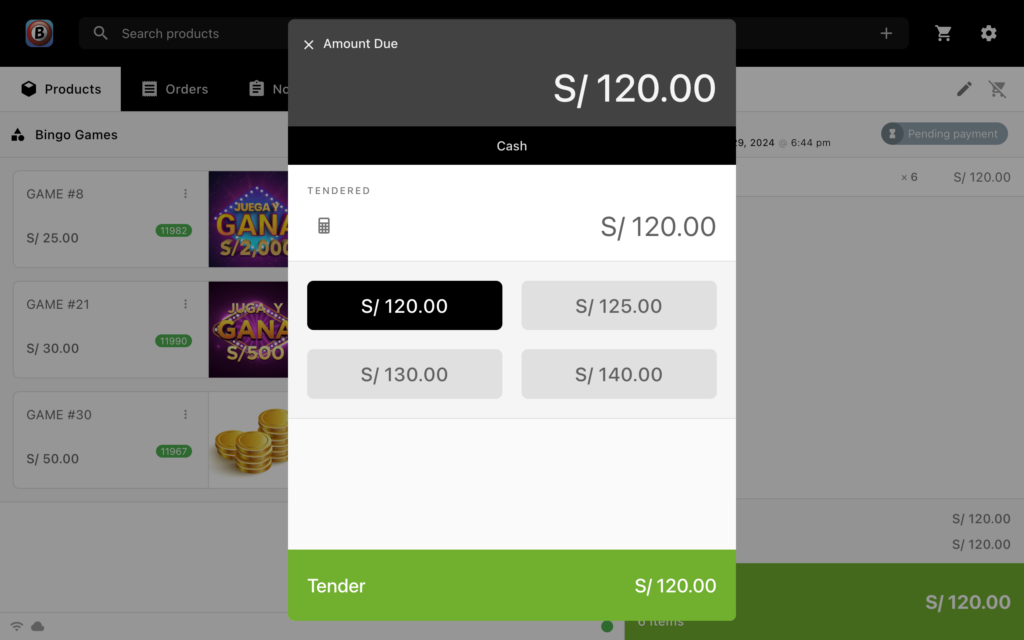
Once Order is Paid the Bingo Tickets Will Print#
When order is paid the system Print Manager window will pop up then send the customer's tickets to be printed on the thermal receipt printer.

Close Register at End of Day#
At the end of the day each register can be closed by selecting the BINGAZO Logo in the top left corner then select the Close Out button at the bottom of the collum. [->
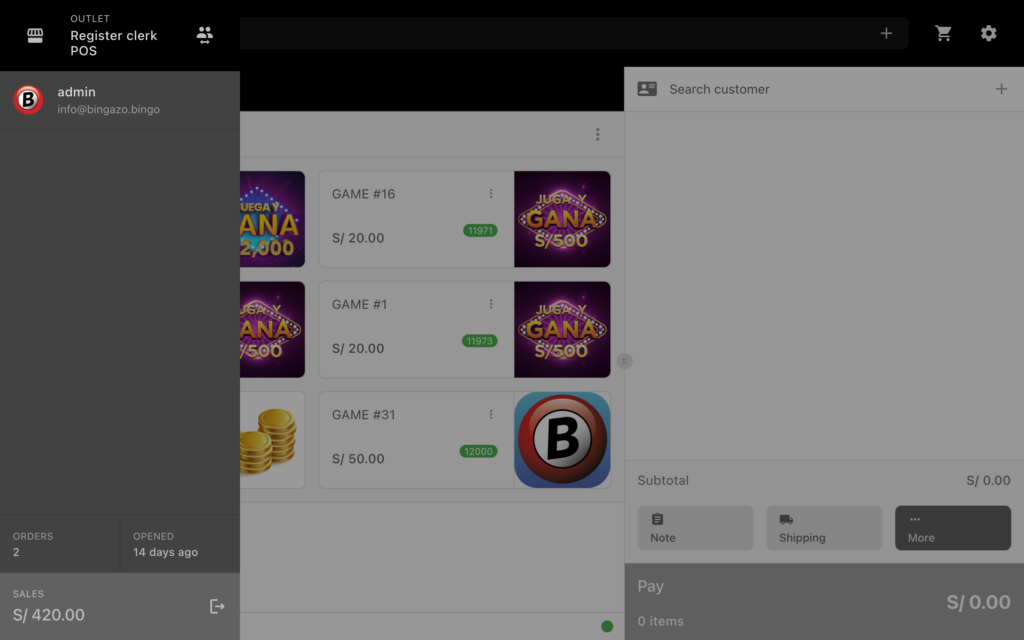
End of Day Register Report#
The Register End of Day Report will be created and emailed to the Bingo Room Manager.
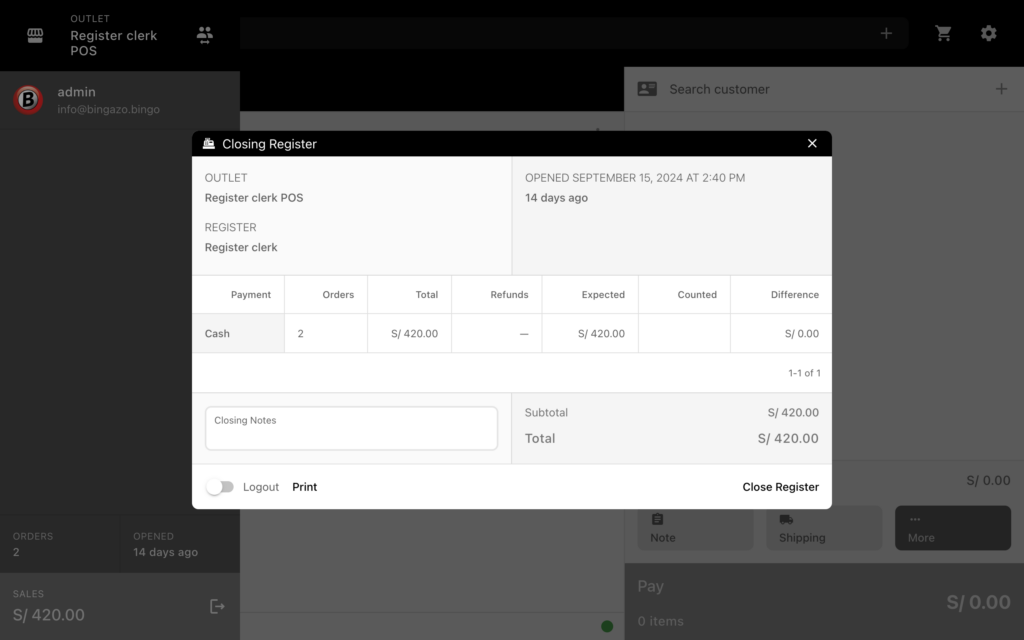

 Español
Español